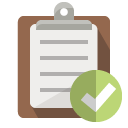cURL Basics
CheatsheetcURL is one of the most useful and powerful CLI tools for sending and receiving HTTP(S) requests. It has over 200+ CLI options, but there’s a few that come in handy on a daily basis for network engineers. Here’s a breakdown of the most common configurations.
On it’s own, cURL fetches the URL and displays the response to CLI:
root@linux:/home/user# curl theserpent.co.uk
<html>
<head><title>301 Moved Permanently</title></head>
<body>
<center><h1>301 Moved Permanently</h1></center>
<hr><center>nginx</center>
</body>
</html>
Most of the time, the content being returned isn’t necessary, it’s the response headers that usually matter:
root@linux:/home/user# curl -s -D - -o /dev/null https://www.theserpent.co.uk
HTTP/2 200
server: nginx
date: Thu, 24 Feb 2022 18:59:22 GMT
content-type: text/html
content-length: 20182
last-modified: Tue, 15 Feb 2022 18:53:15 GMT
x-frame-options: SAMEORIGIN
x-xss-protection: 1; mode=block
strict-transport-security: max-age=31536000
accept-ranges: bytes
-ssuppress the progress bar-Ddump the headers, using-dumps them to standard output-odump the response somewhere, in this case to/dev/null
Sometimes it’s useful to see the request headers being sent too:
root@linux:/home/user# curl -v -s -D - -o /dev/null https://www.theserpent.co.uk
-venables debugging, which outputs request headers.
TLS
cURL can also tell you a lot about the TLS connection, though if you’re dealing ith self-signed certificates, you’ll need the following:
--insecure
You might always want to control the exact TLS version in use:
--sslv2use SSLv2--sslv3use SSLv3--tlsv1.0use TLSv1.0--tlsv1.1use TLSv1.1--tlsv1.2use TLSv1.2--tlsv1.3use TLSv1.3
Now you can access sites via TLS, regardless of the certificate status.
Custom Headers
Sometimes it’s useful to override the headers being sent, or add custom ones:
root@linux:/home/user# curl -H "X-Custom:some value" https://www.example.com
Proxy Support
cURL also supports proxy usage, there’s a number of arguments for proxy support, but you can also combine them into a simple command:
root@linux:/home/user# curl -x http://192.168.1.1:80 https://www.example.com
curl: (56) Received HTTP code 407 from proxy after CONNECT
If your proxy requires authentication, pass it over using --proxy-user:
root@linux:/home/user# curl --proxy-user jeff:passw0rd -x http://192.168.1.1:80 https://www.example.com
There are other commands you can use to break down the particular proxy request you want to make:
--proxy-insecuredon’t check the proxy certificate when doing HTTPS (basically the same as--insecure)--proxy-basicuse BASIC authentication (‘Proxy-Authorization’ header)--proxy-headerpass custom headers to the proxy
Putting it all together
All these commands get get quite cumbersome, so using configuration files really makes things easier. Create a file and add the commands, e.g.
# curl config file
# -I Header information only, makes HEAD request
# -s No progress bar
# -o /dev/null Dump response body (use null for Windows)
# -D - Display headers to stdout
# -H "X-Blah: Cheese" Add\overwrite header
# On-prem primary proxy
-D -
--proxy http://192.168.1.10:80
--proxy-basic
--proxy-user static:passw0rd
--proxy-insecure
--insecure
-s
-o null
Then you simply reference the configuration file using -K.